z-canvas
Description
This component is a wrapper and provides the "frame" to develop your project. All your zircle's components needs to be inside z-canvas.
View management
z-canvas has just one property called views that passes your views to the child component z-view-manager that controls how views are displayed. To achieve that zircle-ui uses a sort of navigation stack. In this type of interface, only one view is active at a time, but with zircle-ui the last two views are also shown.
Zoom transitions
The transition between views are also performed inside z-canvas. When a new view is triggered z-canvas calculates the inverted position and the inverted scale of the triggered view and apply them to the z-canvas.
Caveats Currently zoom levels are restricted to 6. If you figure how to unlock more zoom levels let me know openning an issue or submiting a PR.
Full and mixed modes
zircle-ui comes with two modes that you can change using config(). By default, the app is in full mode and the z-canvas fulfills the browser's viewport.
In case you set your app as mixed mode your application coexists with other implementations outside the scope of zircle-ui.
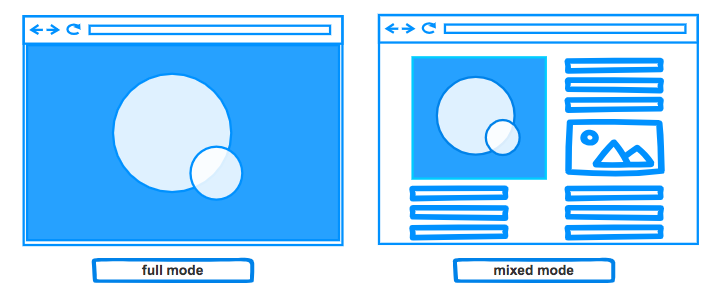
The main difference between full and mixed mode is that in full mode zircle-ui pays attention to the browser's viewport, and in mixed mode the reference is the z-canvas itself.
You should use full mode to build applications solely based on zircle-ui and mixed to interact with other elements outside Zircle. In tha later case you need to add some css styles (width, height, border, etc.) into the z-canvas's style or class attribute.
<div id="app">
<!-- custom style in mixed mode to fit your needs -->
<z-canvas style="width: 40%; height: 400px; border: 2px solid red;">
</z-canvas>
</div>
TIP
You shouldn't use vue-router in mixed mode because the routes will interfere with your main application.
Usage
Besides the chosen app mode, the main role of z-canvas is to control your views. You need to populate the z-canvas's views property with an object that holds all your defined views.
<div id="app">
<z-canvas
:views="{your views}">
</z-canvas>
</div>
How to pass your views to property views?
Option 1: Pass $options.components
You can include your views into the components option of the Vue instance. Then you pass the $options.components to prop. views.
<template>
<div id="app">
<z-canvas
:views="$options.components">
</z-canvas>
</div>
</template>
<script>
import home from './views/home.vue'
import search from './views/search.vue'
export default {
/* ... */
components: {
home,
search
}
/* ... */
}
</script>
Option 2: Pass a Vue data object
Sometimes is possible you don't want to pass all your componentes (e.g: you may have different components than views). In this case, you can pass a Vue data object with your views.
<template>
<div id="app">
<z-canvas
:views="myViews">
</z-canvas>
</div>
</template>
<script>
import search from './views/search.vue'
export default {
/* ... */
data () {
return {
myViews: {
search
}
}
}
/* ... */
}
</script>
Option 3: Pass a custom $options
You can even create a custom property object in $options with your views.
<template>
<div id="app">
<z-canvas
:views="$options.myViews">
</z-canvas>
</div>
</template>
<script>
import search from './views/search.vue'
export default {
/* ... */
myViews: {
search
}
/* ... */
}
</script>
How to define zircle-ui views?
If you use zircle-ui under browser or code sandboxes you can create views as follows:
const home = "{
template: `<z-view>Home view</z-view>`
}"
However, if you are working with vue-cli 3 you should create your views using SFC:
<template>
<z-view>
Home view
</z-view>
<template>
Then, you need to import in the App.vue file:
<template>
<div id="app">
<z-canvas
:views="$options.components">
</z-canvas>
</div>
</template>
<script>
import home from './views/home.vue'
export default {
/* ... */
components: {
home
}
/* ... */
}
</script>
Props
| prop | type | Description |
|---|---|---|
views | Object | An object with all your views. Each view must be a vue component. |